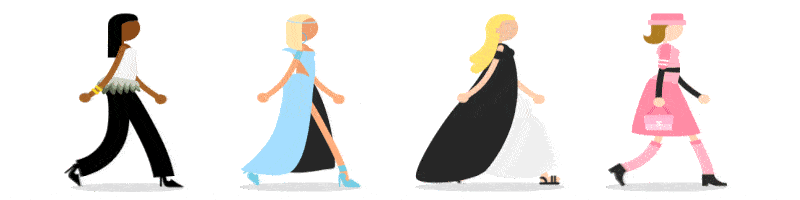The Daily Observer London Desk: Reporter- John Furner
There’s nothing worse than a computer crashing in the middle of an important presentation or at the climax of a film.
But, as it turns out, Windows 11 has a hidden ’emergency restart’ feature that may just save you the stress in these situations.
While this tool is far from new, Windows Central shone a light on it two days ago in an effort to give troubled users a helping hand.
So, if a computer is being completely unresponsive, users can simply press the three buttons of Ctrl, Alt and Delete.
Providing the PC has Windows 11, this should bring up numerous options including Task Manager, allowing users to view running applications and sign in options.
If your computer is completely frozen, there’s a hidden a hack that may help (stock image)
Shutdown, restart and sleep buttons are among these too, and should be located near the bottom of the screen.
But if none of these options are working, users can hold Ctrl again while tapping Power – the little icon at the bottom of a screen.
This should bring up an emergency menu and, if users click ‘ok’, a restart will take place.
When doing this, it’s important to note that all unsaved documents, files and work will be lost.
The hack is is primarily designed as a last-resort option for the occasions when a computer interface is completely frozen.
But this is by no means the only hack available to Windows users with a QWERTY keyboard.
Others include use of keys such as Scroll Lock and Menu which are often overlooked by users.
For instance, Scroll Lock can be used to alter the behaviour of certain program functions, such as scrolling abilities.

By pressing just a few keys, you can restart your computer in no time at all
Generally, when using Excel, the arrow keys can be moved to scroll up or down one cell at a time when Scroll Lock is disabled.
But when turned on, arrow keys can be used to scroll through the worksheet area more quickly – moving one row up/down or one column left/right at a time.
Meanwhile, the Menu button – which looks like a mini page with a few lines on it – can also come in handy.
When pushed, it has the same effect as a right click, opening a context menu for the current application being used.
While this key is often forgotten about, it can be useful for those who find clicking on a laptop mousepad slightly tricky.
With this tool, computer users can dodge the pad altogether, as arrow keys can also be used to scroll through each menu option.
The Enter button can then be pressed to select a chosen option, with your hands not once leaving the keyboard.